How to Create a New CHM File?
Help files, or CHM files, are designed to facilitate a user's interaction with specific software by providing necessary information about program functionality and offering descriptive instructions.
Help files are invaluable assistants for everyone, but sometimes they can present challenges. What should you do if you need to create a CHM file? Who can assist you in this situation?
Well, don't worry! Sit comfortably in front of your computer screen with a cup of coffee and let us introduce your new assistant — the CHM Editor tool. This tool is an expert in help files management, so you can rely on it completely.
You are now facing the challenge of creating a new help file from scratch.
Suspense can be daunting, so we suggest you read the steps below before you begin your work.
You will be surprised at how easy it is!
1. Download the CHM Editor demo and install it on your computer.
This is a totally free and necessary step to fully utilize this tool.
2. Launch CHM Editor.
It will greet you and prompt you to select the next action.
3. Click "File" and select "New" from the menu (or use the Ctrl+N hotkey).
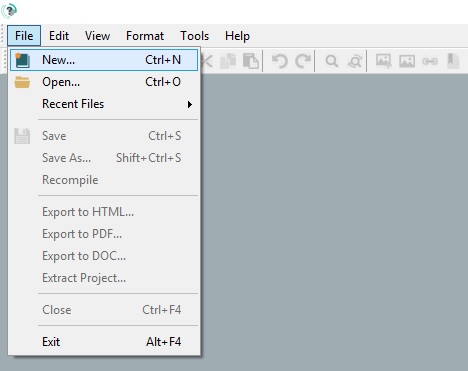
The program offers several templates from which you can choose to determine the color scheme of your CHM file. Available templates include:
- Simple Blue
- Simple Green
- Simple Orange
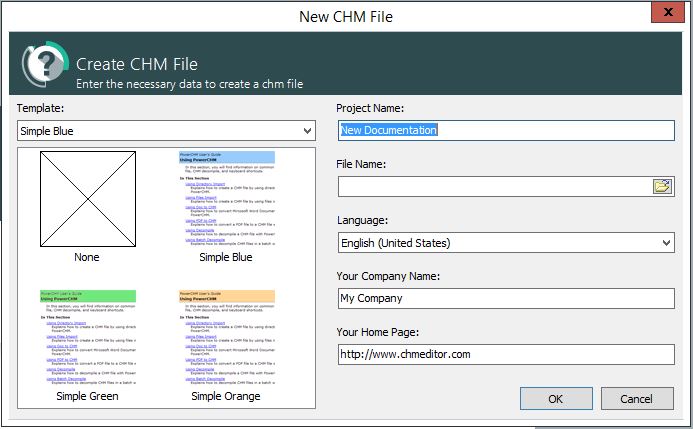
You will also need to configure the necessary parameters for your new CHM file, such as:
- Project Name
- File Name and its preferred location on your PC (By default, files are saved in "Program Files (x86)\GridinSoft\CHMEditor." Administrative rights are required, which may prompt an error message. To avoid this, select a different folder or right-click on the CHM Editor icon and choose "Run as administrator.")
- Language
- Your Company Name
- Your Home Page (Website)
Once you click the "OK" button, you can start creating your new CHM file! It was easy, wasn't it?
Afterward, you may encounter more complex tasks like editing your help files or translating them.
The CHM Editor is also suitable for editing and translating CHM files. You can quickly and easily export your help files in PDF format. Moreover, this tool is perfect for localizing your CHM help files.
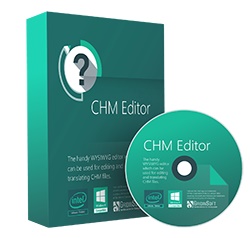
- This powerful tool enables you to edit and save CHM files without the need for any additional tools or editors.
- It allows you to translate any CHM file using one of the available translation services.
The most amazing feature is that translation maintains all HTML tags and the document's structure — have you ever dreamed of such a powerful capability?
CHM Editor's features are ideal for average PC users who need to access CHM help in a foreign language and for professional translators who can handle CHM files as regular documents without any HTML knowledge!